Creating user accounts on Arquella Connect allows you to maintain proper role-based access control, ensuring that every member of your team has the tools they need without compromising sensitive information. This efficiency leads to better workflow management and enhances team collaboration.
Below, we'll guide you through creating a new user and assigning role permissions.
Step 1: Navigate to Arquella Connect
Start by visiting https://connect.arquella.care/Live. This is your portal to manage all users effectively.
Step 2: Click "People"
After logging in, click on the "People" tab.
Step 3: Click "Teams"
Next, click on the "Teams" tab to start creating a new user.
Step 4: Click "Create New User"
Click on "Create new user" to start the process of adding a new individual to the platform.
Step 5: Enter User Information
Fill in the required fields, including the Name, Surname, Email, and a generic password. For security purposes, the new user will be prompted to change this password upon their first login.
Step 6: Assign the Appropriate Role
Choose the role that best fits the new user's responsibilities:
-
Manager: Access to Arquella Connect, Maintenance, and Care applications.
-
Carer: Access to the Arquella Care application only.
-
Maintenance: Access to the Arquella Maintenance application only.
Step 7: Click "Create User"
Once all information is filled out, click "Create user" to finalise the setup.
Ready to Create New Users in Arquella Connect?
Visit https://connect.arquella.care/Live to get started. For additional support or questions, our team is always here to help.

October 21, 2024
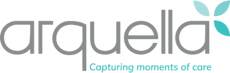

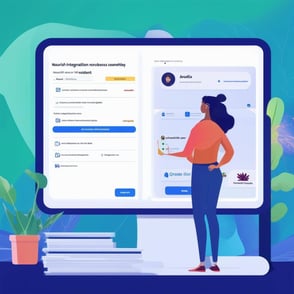
Comments