Managing team access in a care home environment can often be challenging, particularly when team members need access across multiple sites. Arquella Connect offers a simple way to update user details, including changing their assigned sites.
Follow these steps to ensure your team members have the correct permissions.
Step 1: Navigate to Arquella Connect
Start by going to https://connect.arquella.care/Live. This is where you'll manage all user access details.
Step 2: Click "People"
After logging in, click on the "People" tab.
Step 3: Click "Teams"
Select the "Teams" tab to access specific users and make changes to their site access.
Step 4: Click the Three-Dot Icon
Next to the user whose access you want to edit, click the three-dot icon to reveal additional options.
Step 5: Click "Edit Details"
Select "Edit details" from the dropdown menu. This will open a panel where you can make adjustments to the user's information.
Step 6: Update Site Access
Use the "Selected site" dropdown to choose a new site for the user. This feature is particularly useful for care environments where staff need to move between multiple locations or care home management needs access to reporting data for multiple sites in a group.
Step 7: Click "Update User"
Once you've updated the necessary details, click "Update user" to save the changes.
Why This Matters
Editing a user's site access ensures that your staff have the appropriate permissions, whether they work at one location or across multiple sites. Keeping this information current helps maintain an organised and functional care environment, ultimately improving the quality of care delivered.
Need to Edit User Access?
Visit https://connect.arquella.care/Live to make changes today. For further support, our team is available to assist you. You can contact customer support by emailing customersupport@arquella.co.uk.

October 21, 2024
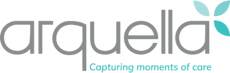

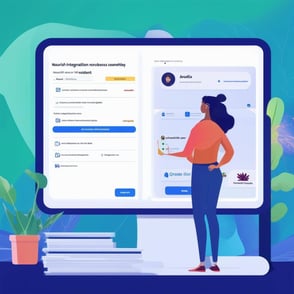
Comments